Tech Tip: How to Connect Virtual Tools to the Gigamon Visibility and Analytics Fabric
Connecting virtual tools to the Gigamon Visibility and Analytics Fabric is easy. Check out this step-by-step guide to get up and running in minutes. Note: This guide assumes that your virtual tools are running on a VMware ESX host with multiple network interface cards (NICs).
- Log on to vCenter and identify the target host on which the virtual tool will be installed.
- Identify an available VMNIC (the physical NIC representation in vCenter).
- Under the “Host Configuration” tab, go to “Networking,” and, on the right pane, click the “Add Networking…” link.
- The “Add Network Wizard” will open. Select “Virtual Machine” from “Connection Types.”
- Select the previously identified VMNIC and click “Next.”
- Label your network “Tools,” for example. Set the VLAN ID to “All (4095).”
- Next, find the newly created “Standard Switch.” Click “Properties.” Select the “Virtual Machine Port Group” and click “Edit.” In the new window (“Tools Properties”) select the “Security” tab and check “Promiscuous Mode.” You will need to change that to click “Accept.” Click “OK.”
- You now have a virtual standard switch (vSS) with a known dedicated NIC. Any traffic coming through the NIC will feed the vSS.
- Install your virtual tool on the host where the newly created “Tools” vSS was created.
- Configure the tool so that it has two network adapters. One network adapter will be connected to the management network. The other must be placed on the “Tools” network.
- Connect the NIC port to a Gigamon tool port. Any traffic coming out of the tool port will feed the NIC associated with the “Tools” vSS and, in turn, will feed the virtual tool.
It’s that easy. For more, visit the Visibility and Analytics Fabric product page.
Featured Webinars
Hear from our experts on the latest trends and best practices to optimize your network visibility and analysis.
Continue the Discussion
People are talking about this in the Gigamon Community’s
Networking group. Share your thoughts today.


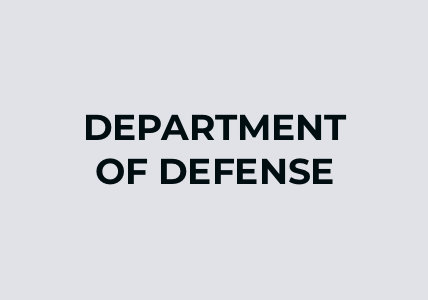

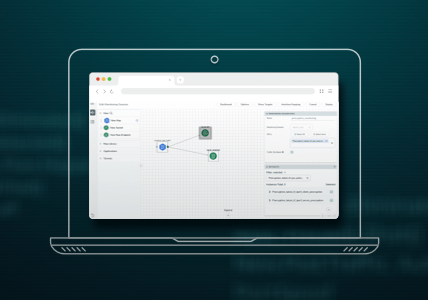


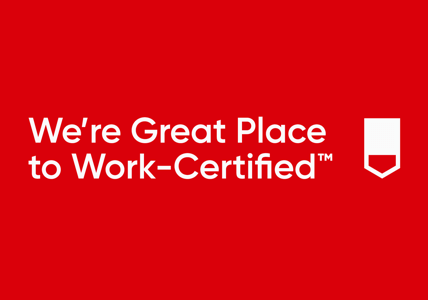
 Dan Daniels
Dan Daniels